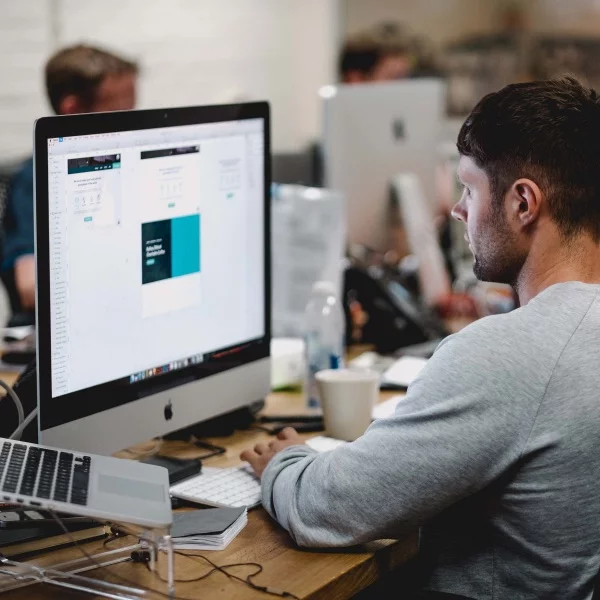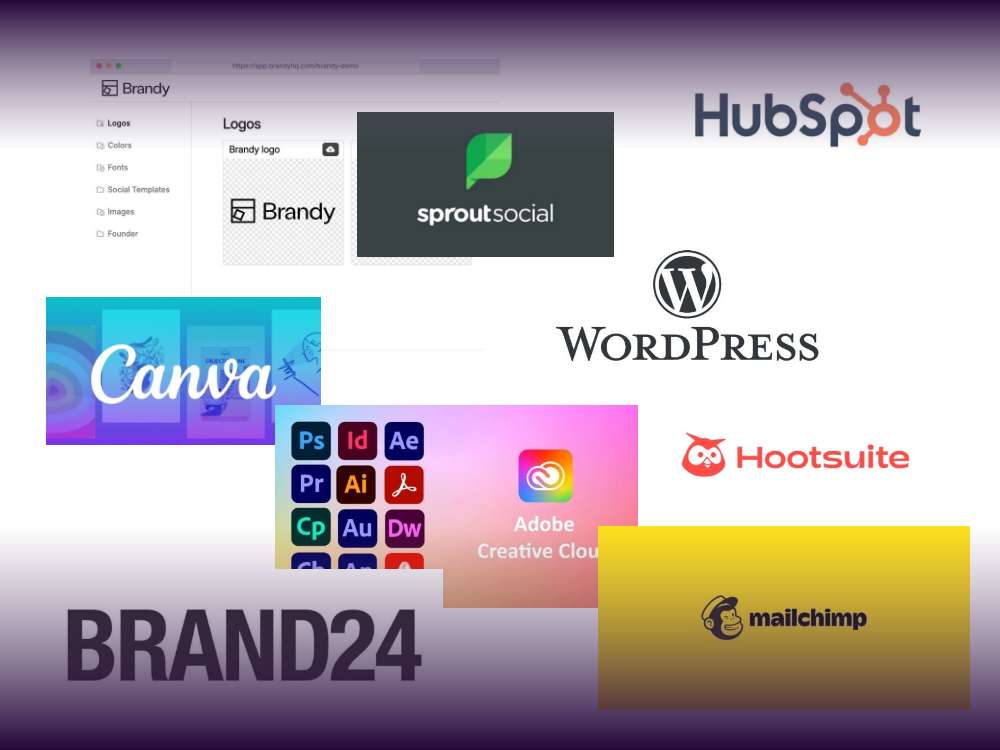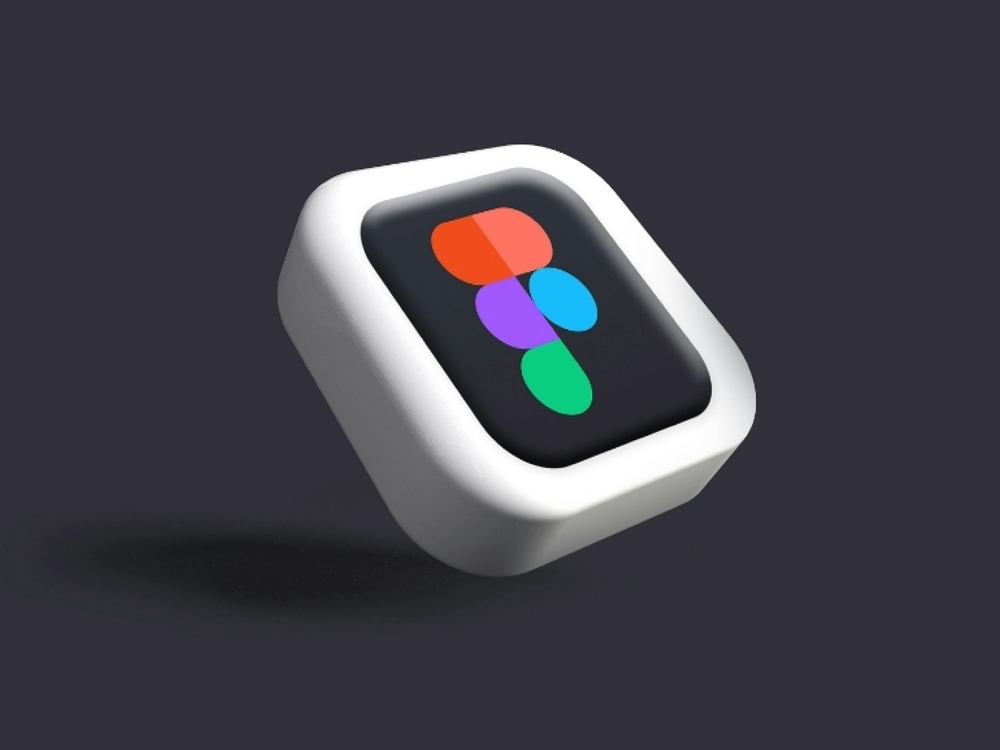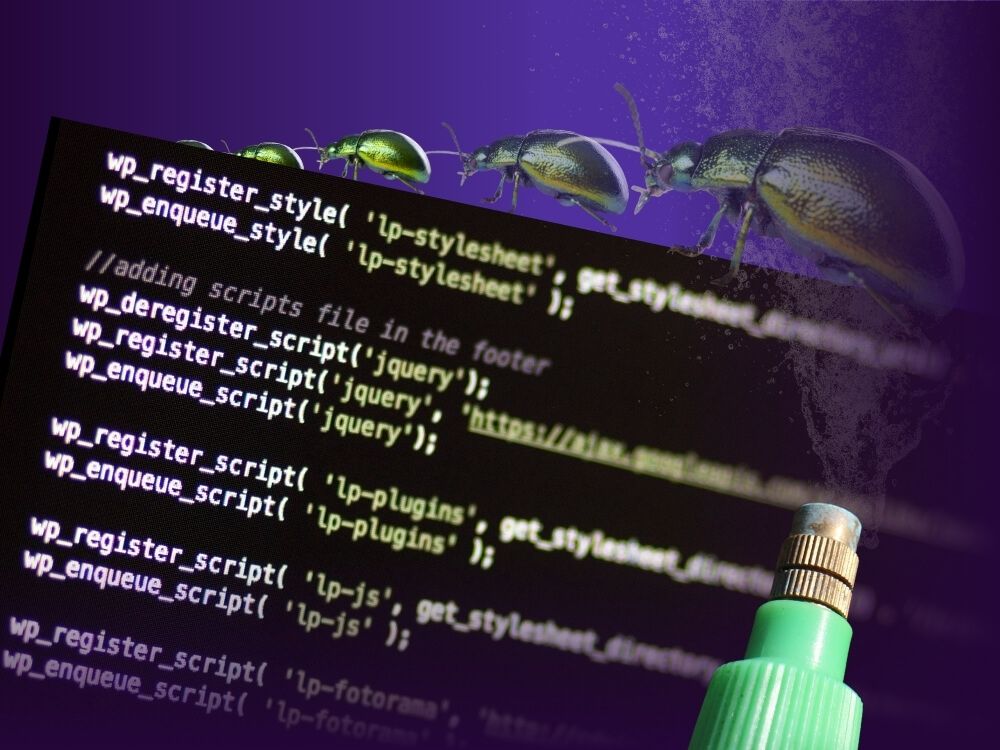Table of contents
Anyone who operates several websites will inevitably be faced at some point with whether they should set up a multisite instead of individually operated websites. Because we also receive questions about multisite from our customers time and again, we have summarized the most important information about WordPress Multisite for you in this article. Including instructions on how to set up a WordPress Multisite yourself.
When Does a Multisite Make Sense?
A multisite allows you to manage several websites within one WordPress installation. This has various advantages, but also disadvantages, which you should weigh up for your individual use case.
Advantages of a WordPress Multisite
- The main reason why many WordPress users with multiple websites choose a multisite is because it is easier to manage. Instead of managing each website individually, a multisite manages all websites via a central dashboard. Themes, plugins and updates only must be installed once. Depending on the number of websites included in the multisite, this means an enormous time saving.
- Multisite also offers advantages over individual websites in terms of back-ups. You can back up the entire multisite installation via the network administration.
- Since every WordPress installation requires server capacity, you can also save resources and optimize more easily with a multisite.
- When the multisite is set up, a new user role is created, the super-admin. As a result, the normal administrator has fewer rights, making control more centralized and avoiding conflicts easier.
Disadvantages of a WordPress Multisite
What may be advantageous to some people can become disadvantageous to others at the same time.
- Due to the reduced rights of the normal administrator, he or she is no longer able to create users, install plug-ins or themes or have only limited options for plug-in administration.
- Plug-ins and themes can only be installed via the network environment. The plugins and themes can be turned on either individually on the websites or all at once for the whole network. Updates of plug-ins and themes always apply to all pages of the multisite. This brings some advantages and time savings in administration, but also carries risks in case of unclean use. Also, important to know: Not every plugin works automatically in multisite.
- Since all websites are using the same database, the larger a multisite becomes, the slower the entire system can become.
How Is Setting Up a Multisite in WordPress Possible?
For a WordPress Multisite, you will only need a WordPress installation, administrator rights, and access to the file server. Below are the individual steps we have described for you. We also demonstrate you the whole thing in the video using a concrete example.
Turn on captions for English sub titles
Firstly, you need to activate the “Allow Multisite” function by entering this code line

in front of the text /* That’s all, stop editing! Happy publishing. */ in the wp-config.php of the WordPress installation.

Please ensure that all plugins are deactivated. Usually, this is not a problem with new WordPress installations. If you already installed the GREYD.SUITE, you must also deactivate the SUITE for the installation. It becomes more complicated if you want to convert an existing WordPress installation into a multisite one. Additionally, you will likely have to deactivate the theme, as certain plugins may be automatically linked to the theme. This is the case with Greyd.Suite.
In the WordPress installation, the sub-item “Network setup” appears under the menu item “Tools”. This section allows you to choose whether the installation should be set up on subfolders (greyd.de/seite) or subdomains (seite.greyd.de). Below, we will provide further details about the advantages of both options.
You will also be asked to provide the name of the network installation and the network administrator. Once this information is giving, you will only need to click on Install and you will receive two code blocks.
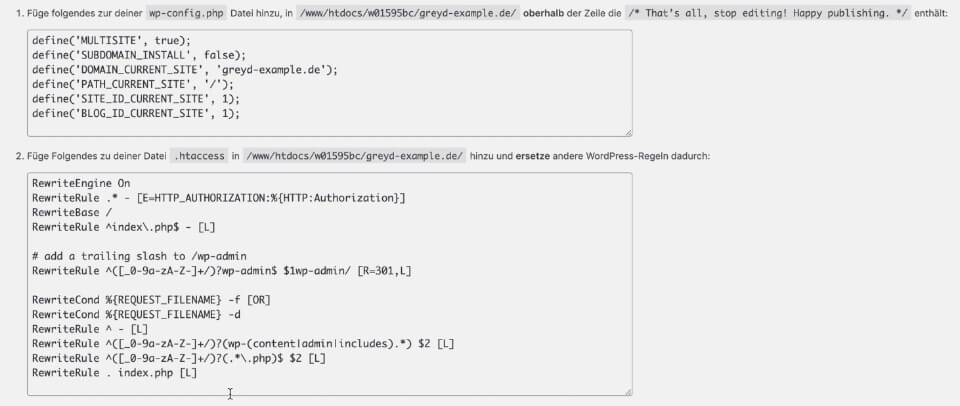
The first one must be inserted into wp-config.php before the line /* That’s all, stop editing! Happy blogging. */ Other codes must be inserted into the .htaccess file, from which all other WordPress rewrite rules must be removed.
Once you´ve added the two code blocks, you´ll be asked to log in again when you update the WordPress dashboard. When you re-log in, you will already be on the network installation of the multisite. It´s not that difficult, is it.
The GREYD.SUITE comes with a website management tool for multisite sites. Try our free demo version, and you will be amazed how easy multisite management can be.
Is a Subdomain Better Than a Subfolder?
There is no right or wrong answer to the question of subdomain (site.greyd.de) or subfolder (greyd.de/site). Both works well. Pages can be added to the multisite without any further settings, so we usally recommend the subfolder variant. Since WordPress 4.5, it is also possible to adjust the domain names of the pages afterward. See below for further information.
However, with subdomains, you are not able to add pages. The respective subdomains must first be registered and switched to the installation, or a wildcard entry must be set for the domain. Nevertheless, the installation with subdomains can have advantages, for example, if large companies that use the scheme seite.konzern.de have set up a wildcard on the subdomains. Using this method save a few clicks when you make new pages.
Furthermore, you can also run different domains via a multisite. Before the release of WordPress 4.5, domains had to be mapped to existing installations with subdomains or subfolders.
In the meantime, however, the multidomain setup is already natively integrated into WordPress. All you need to do is have the DNS entry of the domain point to the folder of the multisite and then simply enter the URL in the network management under websites. Save it and change it.
You Should Also Pay Attention to These Things
Before making any major adjustments, you should always make a backup before converting your WordPress installation into a multisite. Even if you have a multisite wish to update plugins there, we recommend that you always make a backup beforehand. If an update to your plugin does not work for all pages within your multisite, you should be careful.
The instructions and information above pertain to WordPress installations on Apache Severn. When setting up a multisite, it is a bit more complicated to set up a hosting that uses Ngnix servers. Some adjustments must be made to the server configuration, as .htaccess is not supported. It is best to contact your hosting provider and ask them for support if this is the case with your installation.
Multisite Management With the GREYD.SUITE
GREYD.SUITE simplifies multisite management for you. The integrated website management tool GREYD.Hub allows you to control any number of websites via a central dashboard – in a much simpler and clearer way. You have all the important information available at a glance, from the domain to the page title, admin, installed plugins and themes, and more. Even with a live preview version.
You can make changes such as a new page titles, admin changes, or a domain change from http to https directly from the GREYD.Hub without having to log in to the individual pages. You are also able to create and set up new pages without leaving the GREYD.Hub.
With one click, you can make backups of the whole multisite, individual pages, or just specific areas, such as design settings or content. You can also easily migrate content between your pages with one click import/ export. You can even connect multiple multisite together, for example to keep content from different pages and even different installations in sync.
Bottom Line
It can make perfect sense for you to set up a multisite in order to simplify the administration of multiple websites. Setting up a multisite requirement requires some code, but if you follow the simple steps, we´ve described in this article, it´s possible. Managing your multisite via the management tool integrated into GREYD.SUITE is the biggest advantage.