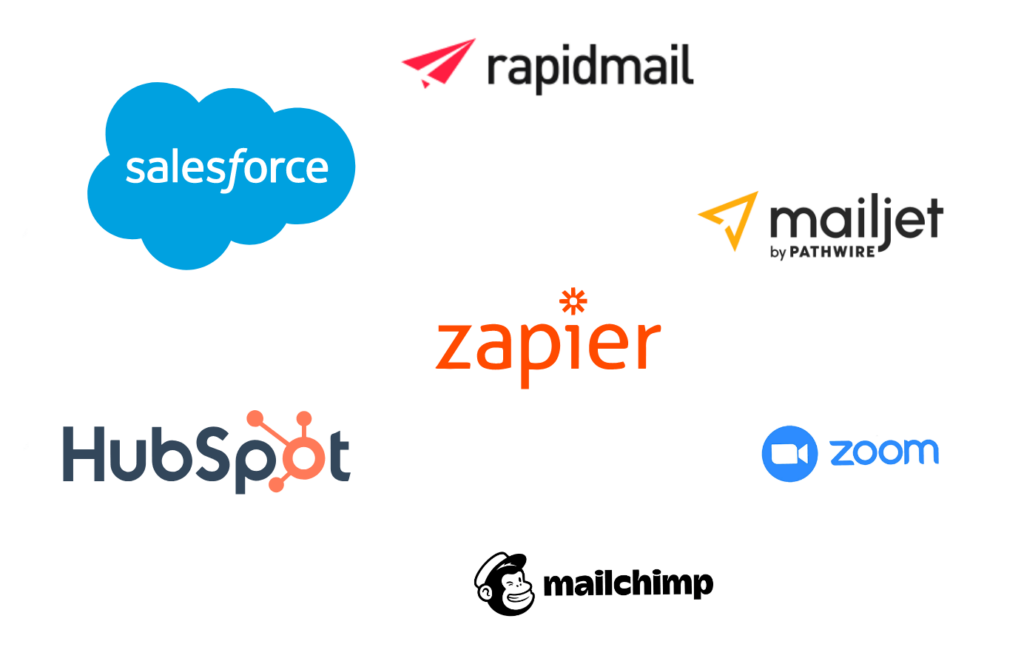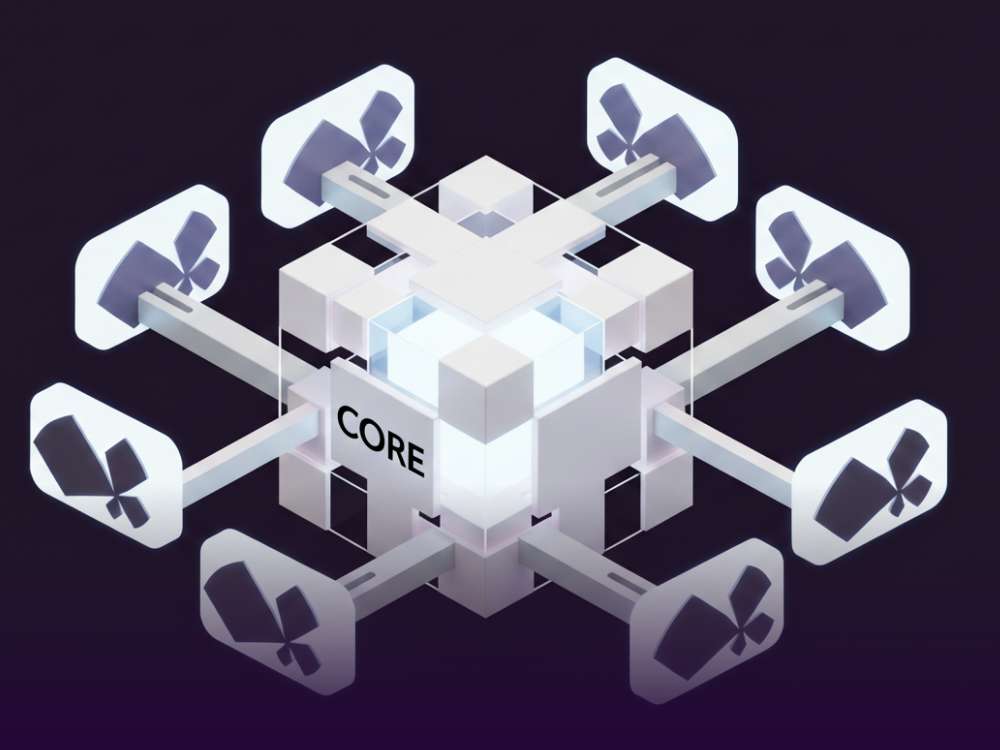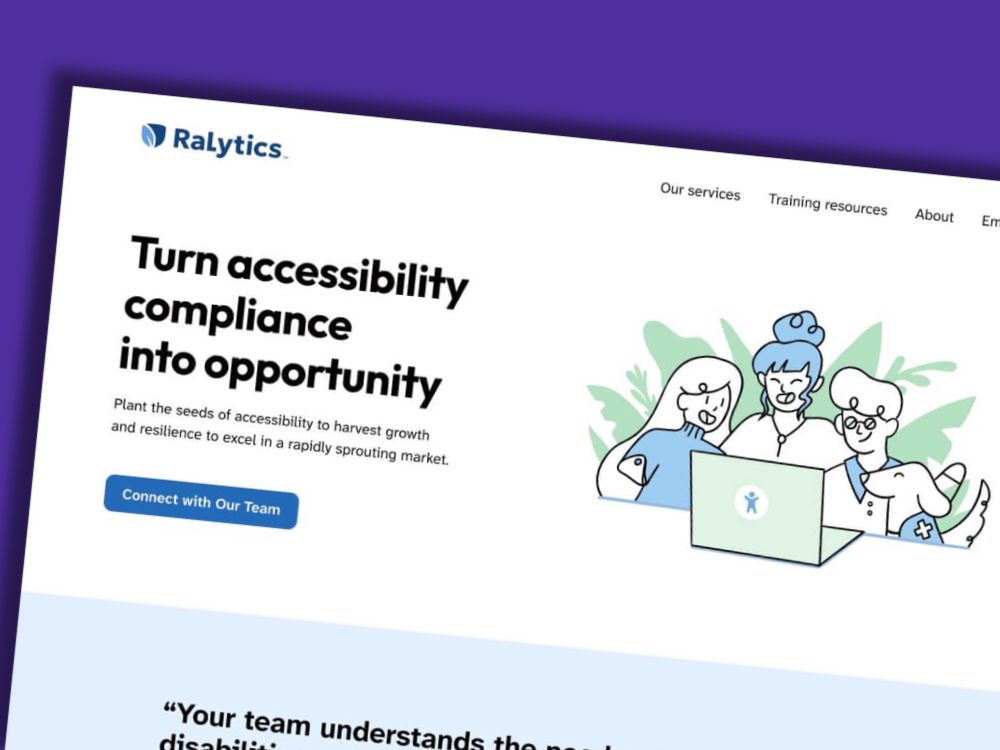Table of contents
- Learn how to integrate your website perfectly into your business processes
Learn how to integrate your website perfectly into your business processes
Shop integration, newsletter automation, data management, marketing, sales and customer service – a professional website environment requires much more than just a nice design and good content. A website needs to be fully integrated in existing processes for companies to be successful online.
That’s exactly why GREYD.SUITE offers numerous natively integrated interfaces to relevant business tools – from social media integration to data processing to CRMs. Our goal is to make the integration of such tools as intuitive as building the website itself. Without programming skills and still with maximum flexibility.
Navigation support
Salesforce connection: Generate leads in under 2 minutes
„Integrating your website with your Salesforce instance can take some time (…)”, is the official statement of one of the most popular CRM systems in terms of connecting it with WordPress1. Not with GREYD.SUITE! To transfer form data directly to Salesforce you don’t need to choose between a complex approach or a simple web to lead tool that limits you extremely in how you build and style your forms.
The integrated form generator of GREYD.SUITE – GREYD.Forms – has a direct interface to Salesforce. Turning a form entry automatically into a CRM lead requires not even 2 minutes of your time:
- Step 1: Connect your Salesforce account
Enter your Salesforce Organisation ID in the form settings. - Step 2: Connect your form with Salesforce
Open the form you’d like to connect and activate the „Generate lead” option in the settings. - Step 3: Assign fields
Define which form fields belong to which Salesforce fields.
HubSpot interface: Sync form & shop data with HubSpot
HubSpot is popular with numerous companies for its extensive marketing, sales and customer support features. Therefore, of course, you can also connect Greyd.Suite to your HubSpot account to send data from forms or your WooCommerce shop to your CRM. And that’s how easy it is:
A: Connection of HubSpot to Greyd.Forms
- Step 1: Connect your HubSpot account
Create an API for your Greyd website in the HubSpot settings (under “Integrations > Private Apps”) and enter the access token in your form settings. - Step 2: Import static lists
It only takes one click to load all your static HubSpot contact lists. - Step 3: Connect form
Open the form you’d like to connect and enable the option „Create contact“ under “Settings > Interfaces”. - Step 4: Connect form and select list
Assign your form fields to the respective HubSpot fields and, if applicable, define to which HubSpot list you want to add a contact.
Tip: With GREYD.Forms‘ module “Hidden Field” you can also connect active / smart HubSpot lists directly. Just place a hidden field in your form and make its value the trigger that automatically adds a contact to an active HubSpot list. That way it’s also possible to add a contact to several lists simultaneously.
B: Connect HubSpot with WooCommerce
If your Greyd.Suite website is a shop, we recommend the plugin ‘HubSpot for WooCommerce’. This plugin enables you to enrich your HubSpot contacts with detailed deal information – for example successful sales or abandoned carts – and tailor your marketing actions perfectly for each lead or customer.
Newsletter tools: Send individual marketing mailings
Important email processes such as admin notifications, verification emails as part of a double opt-in procedure or a confirmation email for your user can be controlled directly from the GREYD.SUITE backend. There’s no need for any additional plugin that may negatively affect your page speed or complicate your website handling.
If you want to send individually designed mailings or work with newsletter automation, there are many very powerful newsletter tools out there. We want you to being able to use your favorite tools without having to copy data from A to B all the time. That’s why we have already integrated several native interfaces and are constantly adding new ones.
And that’s how it works:
- Step 1: Connect your newsletter tool
Enter your newsletter tool login information in the form settings and import your lists. - Step 2: Connect your form with recipient lists
Open a form and enable the option “Create recipient” in the settings under “Interfaces”. - Step 3: Assign fields
Connect your form fields with the respective fields in your newsletter tool and, if applicable, select one of your newsletter lists.
Custom web shop design without coding
WooCommerce offers extensive features to make your website a web shop. However, the default settings are often not ideal and custom changes, especially in terms of design, require technical know-how and almost always programming.
That’s why we have developed an optimized integration of WooCommerce and WooCommerce Germanized for GREYD.SUITE, which enables you to design your web shop individually without coding skills:
- Step 1: Set up WooCommerce
It only takes a few clicks in the GREYD.SUITE settings and GREYD.SUITE wizard to install all necessary plugins and default content. By the way: The page speed will be optimized automatically. When you are done, just go through the standard WooCommerce set-up. - Step 2: Customizer settings
Define globally how you want tables, tabs, etc. look like in your web shop and decide, which content you want to display on your shop, product and account pages. - Step 3: Custom layouts & designs
With GREYD.SUITE, it’s super easy to style and fill your shop, product and account pages individually: with templates and post overviews.
More than 2000 tools in one interface: Zapier & web hooks
Zapier is a great tool when you want to automate processes and sync data between different tools. Therefore, an interface to Zapier is a must-have in GREYD.SUITE. How it works? With “Webhooks by Zapier”:
- Step 1: Create a zap
Create a zap in your Zapier account. - Step 2: Create webhook URL
At first, select „Webhook by Zapier“ in the interface list in the GREYD.Forms settings and select “Catch a hook”. That’s how you get your individual webhook URL. - Step 3: Assign fields
Activate your Zapier connection now in the form you’d like to connect and select which form fields to sync. - Step 4: Test
After saving your form, submit it once in the frontend and click on “Test trigger” in Zapier.
By the way, webhooks also work without Zapier. That way, you can simply create your own interface to countless tools – without technical knowledge.
Further tutorial videos can be found in the GREYD.Helpcenter. For more information on interfaces and plugin compatibilities, please see our interfaces page.
You need a custom interface?
Your CRM or an important marketing tool is not yet available? No problem! Please contact us, so we can add another interface for you.
Email *
T