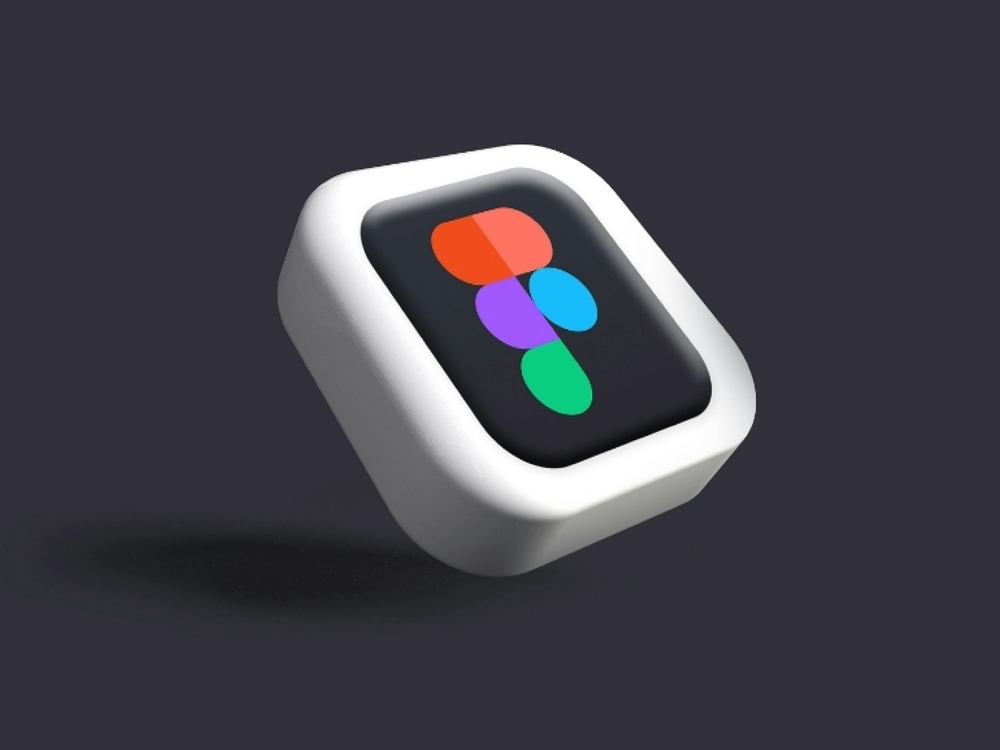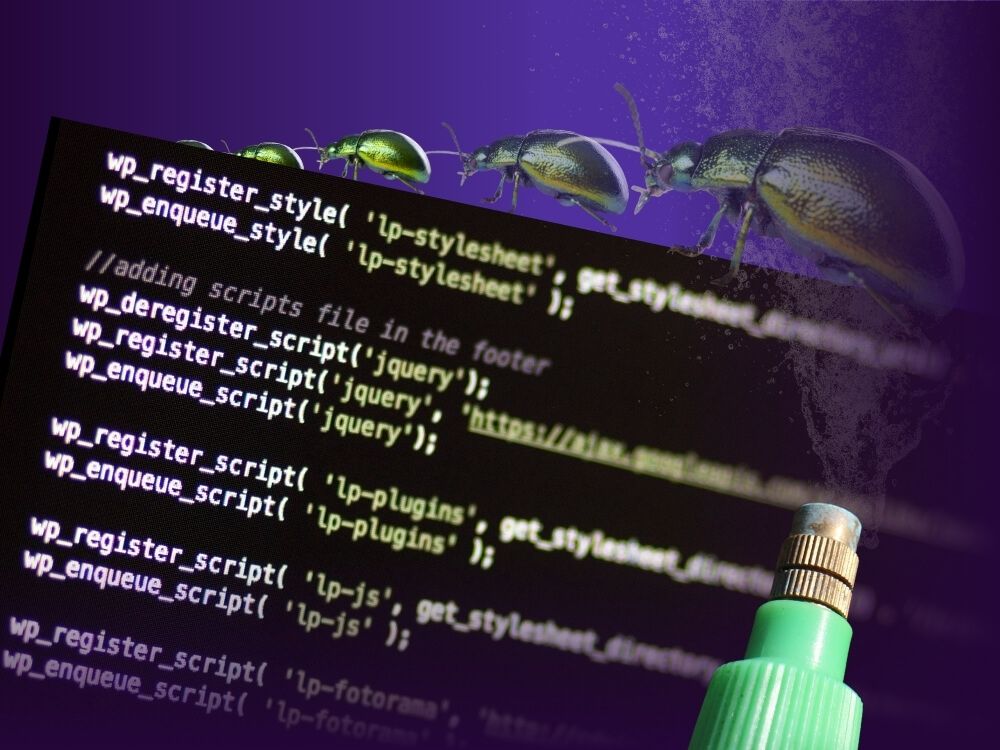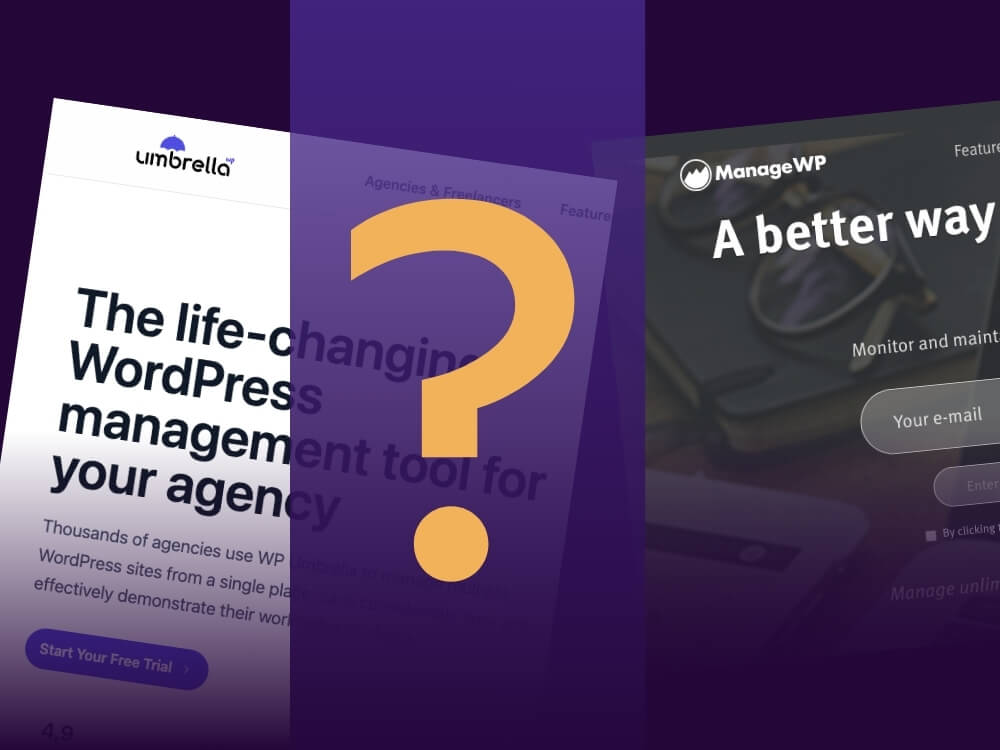Table of contents
Ideally, with today’s technology, everything you set up and do on your WordPress website should work perfectly, right?
No error messages, no website crashes, no delays in updates, and so on.
Unfortunately, in reality, things don’t always run smoothly, which is why backups come in. And if there’s one important thing about a WordPress website that gets neglected too often, it’s backups.
How often do you backup your websites? And, more importantly, what data do you back up and where do you store it?
Setting up automatic backups is often postponed because there always seem to be more important tasks to do.
But believe us when we say that backups should always be at the top of your to-do list.
Why Even Bother With Backing Up Your WordPress Sites?
For better understanding, here are a few scenarios:
- Server failures
The fire at the OVH data center or the database outage at GitLab are just two examples of how powerless website operators can be in the face of major outages.
However, these are extreme cases and therefore very rare.
A server can fail for many reasons, and you should never assume that your hosting provider is creating backups of your data for you.
Of course, many hosting companies offer backup services, but it’s up to you to make sure that the backups are of good quality and are additionally stored externally.
- Hacker attacks
Since WordPress is the most widely used CMS worldwide, it is naturally a preferred target for hackers.
The type of hacker attacks can vary greatly. However, if you have multiple backups of your WordPress website and notice the problem in time, you can at least restore an old version of your website.
- Problems with updating WordPress or a plugin
You should always have a development environment to test updates before implementing them on the live version.
Unfortunately, this is not the case for many users, and they instead perform updates directly on the live version of their website.
Sometimes, plugins are not compatible with a new version of WordPress, which can have unexpected and unfortunate consequences when updating.
Again, backups of the WordPress site come in handy, as you can always restore a version of your website from before the update in case of a crash.
- Human error
Even if you have a lot of experience with WordPress, mistakes can happen.
Deleting the wrong folder or making a wrong move while managing your website can happen to anyone.
Also, accidentally breaking an element while making changes or updates to your site happens from time to time.
With good backups, you at least have the option to restore a previous version of the site in case something goes wrong.
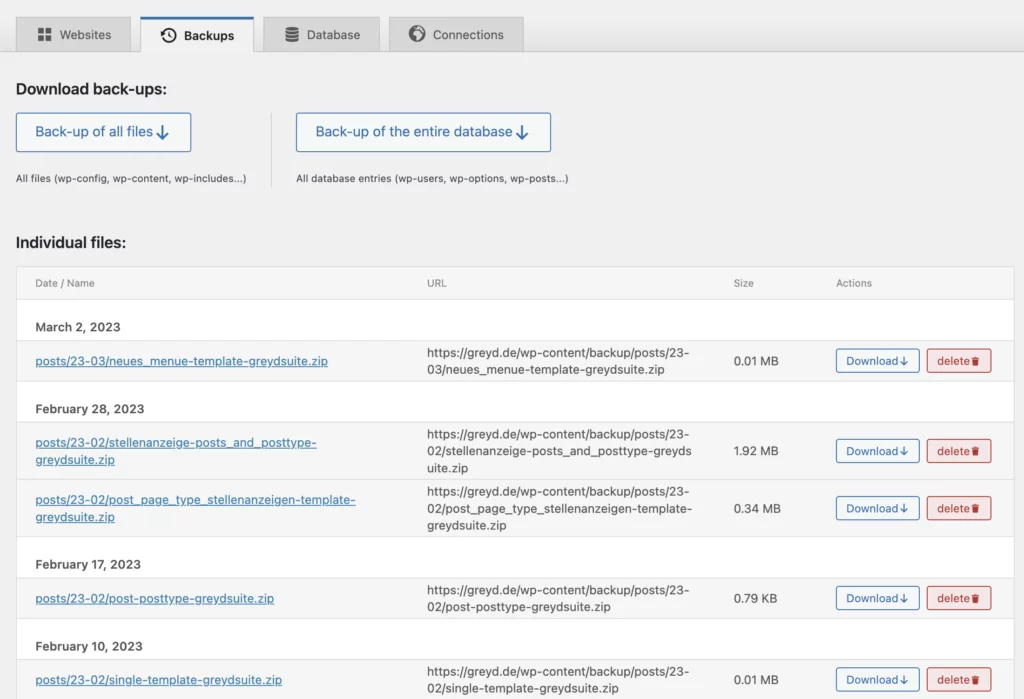
As you can see, there are a lot of situations that justify the effort of regular backups.
Backups don’t prevent your website from breaking, but they do give you the ability to restore it to a previous state if necessary. With the multitude of themes, plugins, hostings, and servers that are not perfectly and seamlessly synchronized with each other, it’s not uncommon for conflicts to arise, so having regular backups is a key component of any website maintenance plan.
That’s What Your Backup of WordPress Sites Should Include
Being able to fully restore your WordPress website in case of a problem, you need to consider 3 things when creating a backup.
- The database
The WordPress database is, in short, the place where all important information about the website is stored.
It contains the names of users, usernames, emails, and passwords. Additionally, it includes all posts, comments, and other important information about your website.
In the case of WordPress, the database management system used is MySQL. The data is usually stored on the database host, where it is also managed.
Even if you have a backup of all the files on your website, that is not enough to restore it in case of issues. You also need to back up the WordPress database.
- Media files
While the database contains all the information, media files are the actual graphics, videos, and other content that you have stored on your WordPress website. These are usually stored independently and are simply called up from the database.
Although these files are not technically the most important, they are incredibly valuable for your website. Therefore, it is important to regularly back up all media files as well.
- Plugins and themes
In the files of plugins and themes, all commands are located. The database is the information, media files are the assets, and the plugins and themes direct the show.
It gets particularly interesting when you have child themes, where you have customized certain codes of the parent theme to achieve functions that may not be built-in.
So, you should include all of this information in your backups to make sure you can restore all paths. Plugin files are also important since they are responsible for many functions on the website. Without them, your WordPress website may not work properly or at all.
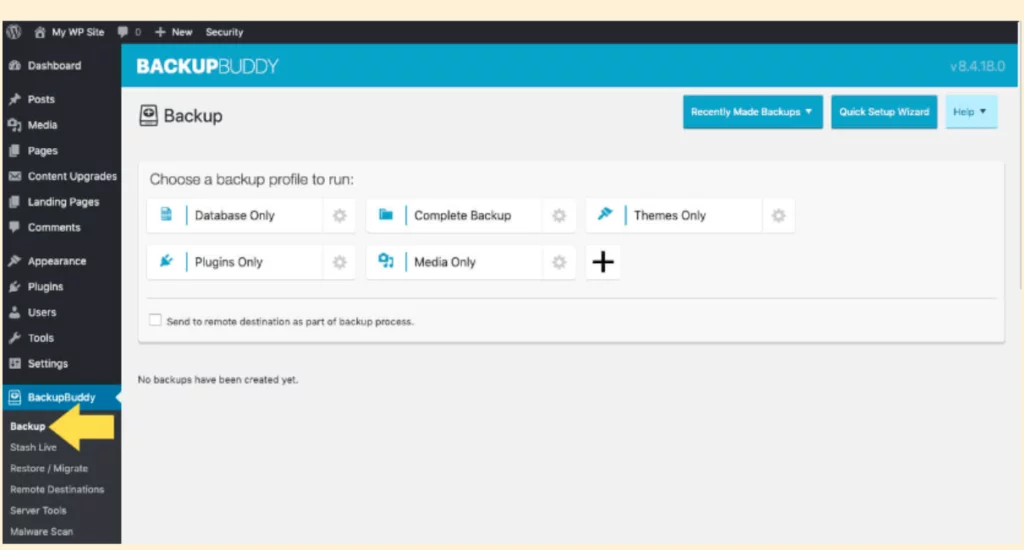
How Often Should You Backup Your WordPress Site?
Imagine this scenario: Hackers are adding content to all of your web pages and you only notice it a week later. That means that the backups of your website created during that week also contain the problem and are therefore useless. That’s why you should always keep multiple copies of your backups.
The frequency of backups depends on how often your website is changed or information is added to the database. If you frequently update your website, you can easily back up your database every day and your WordPress site files, for example, once a week.
Since the information stored in the database changes most frequently, you should back up the database most often.
The Optimal Storage Location for Your WordPress Backups
We recommend that you always create your WP backup on external storage.
It should also be an external server, one that is not located in the same place as the website server.
Because in the worst case, you would lose both your website and your backups.
The easiest way to securely store your backups is to use external providers. Well-known services that provide this include Google Drive or Dropbox.
3 Ways to Create a Backup for All Your WordPress Sites
By now, it should be clear why regular backups of your WordPress site are essential. Therefore, we will now present you with some options for making backups in the best possible way.
Manual Backups
Perhaps not the most practical solution, but it’s still an option: a manual backup.
The advantage of this approach is that you are not reliant on a third-party tool or service when it comes to your WordPress backup.
You also have a very high level of control over the entire process.
On the other hand, manual backup creation can be a time-consuming and tedious process. Depending on how many websites you have, it can be unnecessarily time-consuming and require a lot of effort. There is also the risk of just forgetting and not creating regular backups.
Nevertheless, it can be a solid strategy that only requires the use of an FTP client.
Backup Plugins
Another popular and effective method for WordPress site backups is to use a plugin. There are dozens of WordPress backup plugins available. Many of them offer a premium version, but some free versions also provide high-quality backup solutions.
One of the most reliable and well-known backup plugins is UpdraftPlus. With it, you can schedule backups and choose from a variety of platforms to store them.
A plugin can save you a lot of time and frustration compared to manual backup methods.
However, the obvious drawback of this method is that you need to install a plugin, which is not always ideal. The more plugins you use, the more potential security vulnerabilities hackers can exploit to hack your website. Additionally, it negatively impacts your page speed.
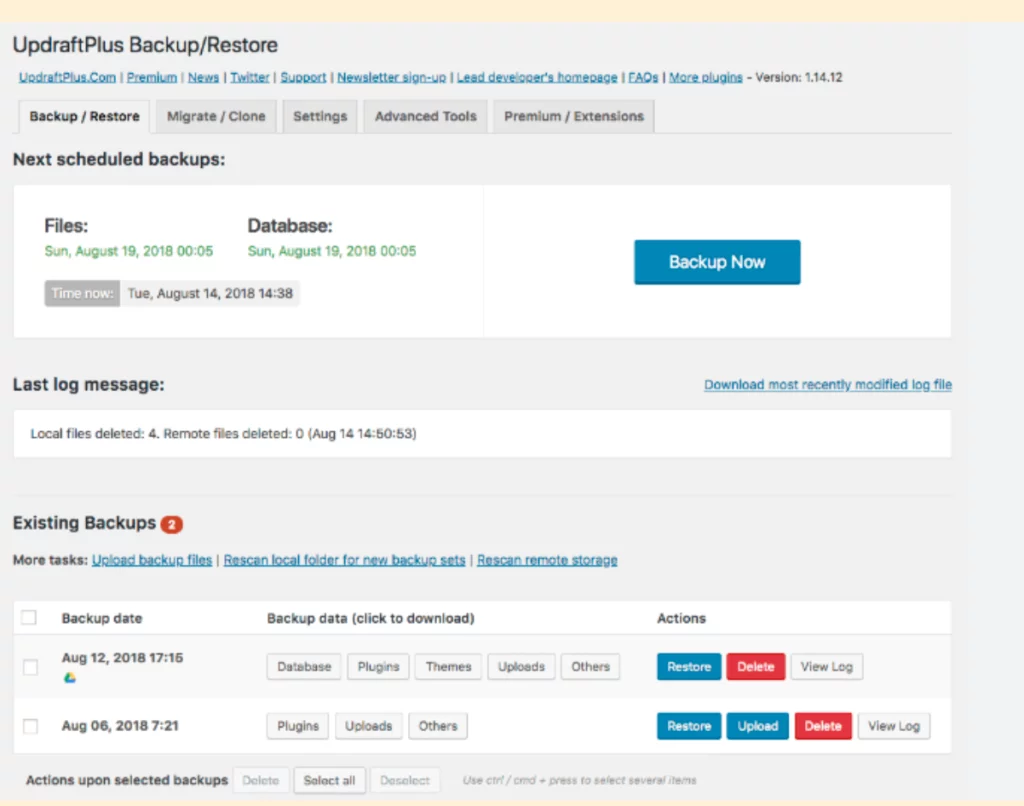
Backup via Other Service Providers
If you’re not interested in manually backing up your website or installing a third-party plugin, we have another option for you. There are professional services you can use that provide you with tools to quickly and easily create automated backups of your website without installing a plugin.
In most cases, all hosting providers offer the ability to take automatic backups of your WordPress website.
These automatic backups are not only reliable but also save a lot of time.
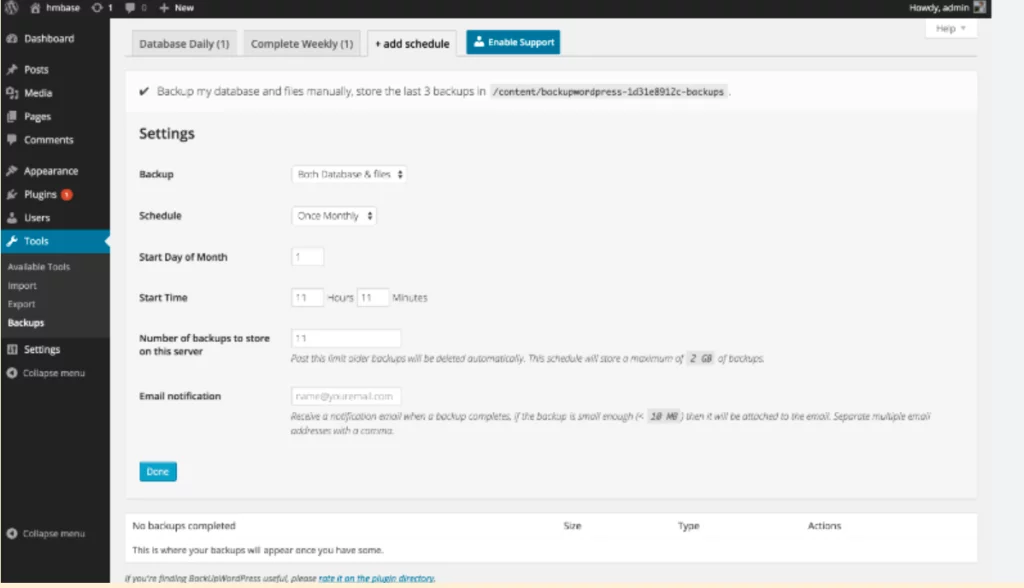
Why the Backup of Your Host Is Not Enough
As mentioned earlier, most hosts offer automatic backup options. However, these vary greatly depending on the host.
It is therefore your responsibility to ensure that the backups meet the criteria mentioned above. Backups provided by hosting providers are always critical because:
- Type of Backups
Many hosting providers specialize not just in WordPress management but also work with other platforms. However, not all platforms need to be backed up in the same way.
For example, some hosts only back up your website files if they are designed to do so. But as mentioned earlier, that is not enough. All other media files and the database must also be backed up.
- Costs
While some hosting providers include backups in their package pricing, basic plans for beginners usually do not include such a service.
This means that you would have to subscribe to more expensive plans or additional services for backups. Additionally, there may be extra fees for restoring a backup of your website. This means that even if the backup is free, restoration may be charged.
- Frequency
How often does your host back up your website? Some hosting providers allow you to choose the frequency of backups, but the majority of them follow a uniform plan. This can be problematic for various reasons.
If you have a simple blog site with content that you rarely update, then daily backups may be suitable for you.
However, if you have a large e-commerce website, you may need more frequent or even real-time backups. Most hosts do not offer this option at all.
- Availability
With external backups, i.e. those that you set up yourself, you know exactly where they are and where you can access them.
However, if you leave control of your backups to your hosting provider, they are only available as dictated by the provider.
With some providers, you may have to fight your way through chat and call waiting queues before you can restore backups of your website.
Even if your hosting provider offers you backup services at a low cost, you should always have your own backups.
The Solution for Fast Manual Backups
To summarize briefly:
- Manual backups take time.
- Plugins slow down the site and cause security vulnerabilities.
- Backups via host or external tools are often incomplete or costly.
Therefore, with GREYD.SUITE, you can easily and quickly create backups that combine the advantages of various backup methods.
As the first block-based WordPress suite on the market, you can efficiently design and manage complex web projects, as well as customize them easily.
In addition to many other admin features, you can create backups with just one click via the GREYD.Hub. You can decide individually and in detail what you want to back up.
From complete installation backups to individual backups of design settings, you can manually manage all backup options via the backend.
The backups are incremental, centrally managed, and clearly displayed in the hub, and can be restored with just a few clicks.
You can use it to back up and update any number of WordPress sites simultaneously from one backend. Plus, any admin with hub access has access to and can download everything.
Remember, backups should not prevent your website from going down, but rather restore it when it has already gone down.
No matter how confident you are with your WordPress skills, everything can be erased by a single wrong update, a wrong person hacking your website, or wrong code in your theme files.
Especially if your WordPress website is your only source of income, prevention is better than cure.
So, if you don’t want to waste unnecessary time with backups or use additional plugins that could compromise your website’s quality, backups via the GREYD.Hub are the easiest solution to your problem.
Have we convinced you? Then download GREYD.SUITE for free now and experience all the benefits first-hand.