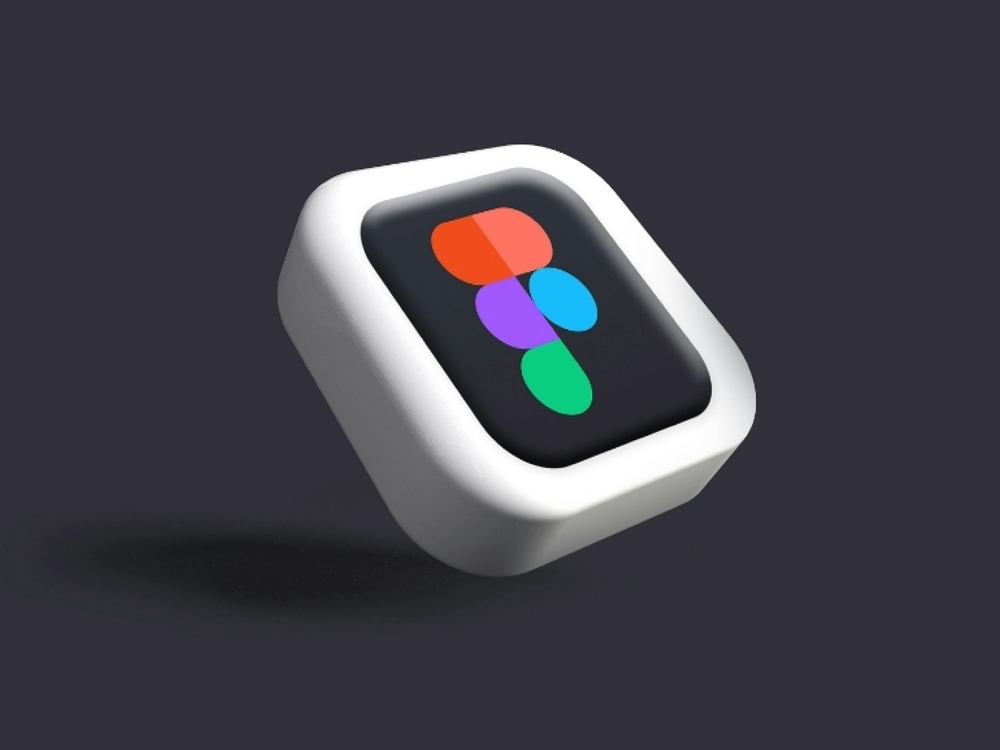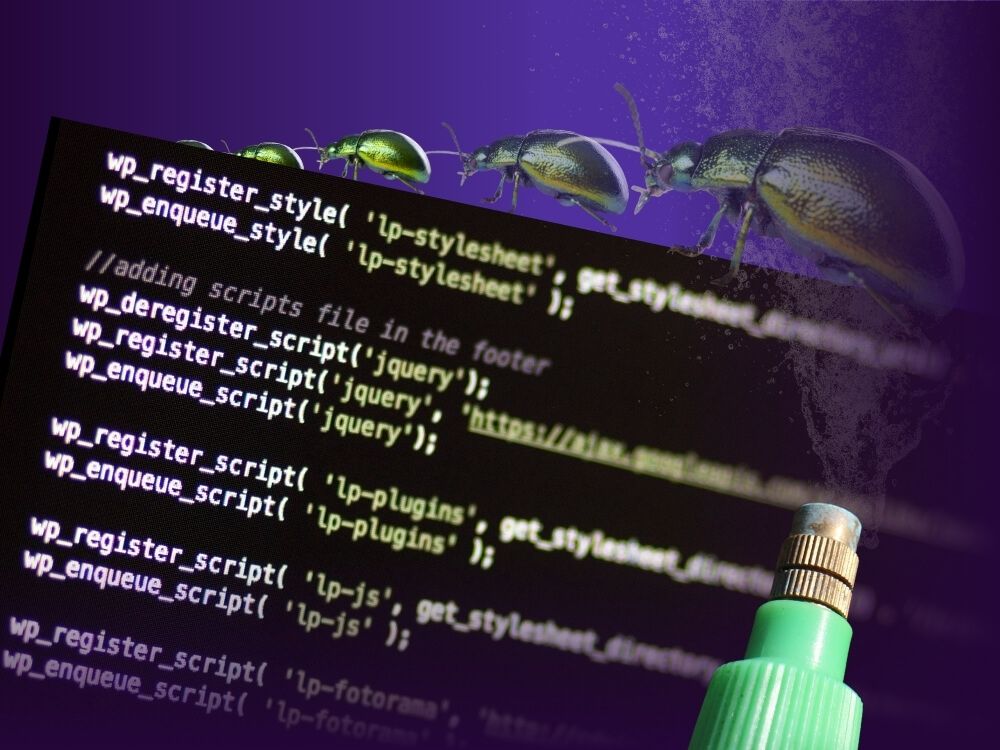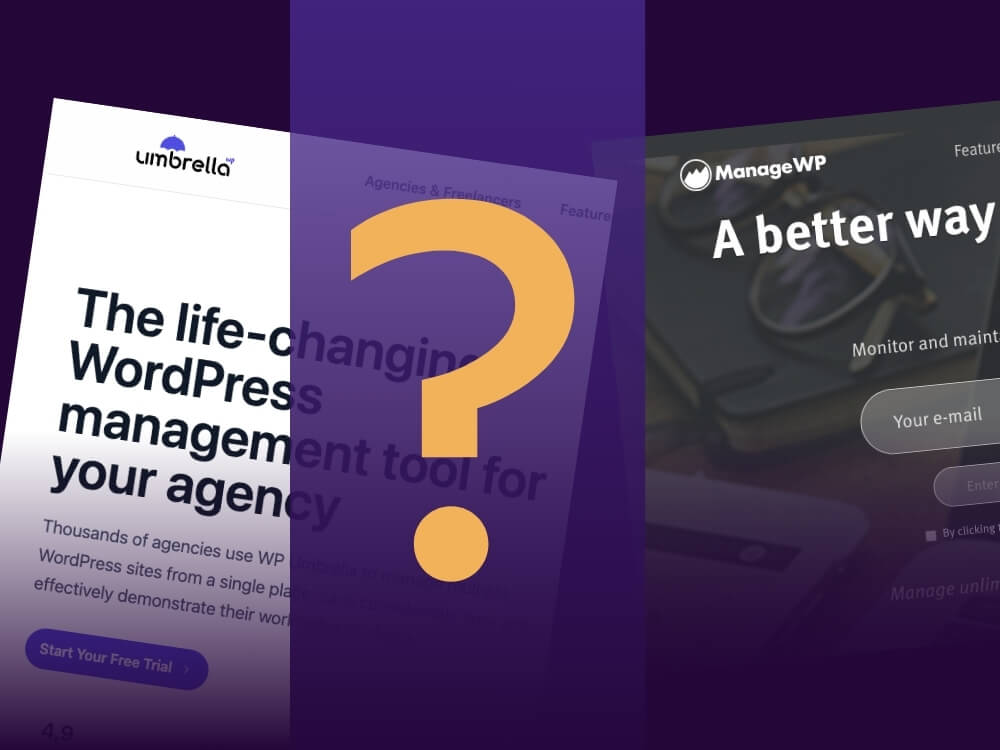Table of contents
Ever had to synchronize elements or content on two or more WordPress websites? When it comes to running more than one WordPress site keeping your content and elements in sync can be a daunting task.
Whether you want to publish a blog article simultaneously on various sites or use the same layout templates across various landing pages to save time. Synchronizing your WordPress sites is key to faster and more effective work as well as a consistent design.
This is why we want to show you different methods for synchronizing WordPress sites, and discuss the importance of using the right tools for the job.
What we mean by synchronization
Note: Just to be clear, we are not covering the topic of staging environments here!
Although it goes in a similar direction, in this article we are referring to the process of matching contents and layouts across two or more WordPress websites. A little bit like when you are crossposting in a multisite network.
This enables you to maintain a cohesive presentation and messaging of your online content while minimizing the effort required for updates.
WordPress site sync is particularly useful in scenarios like these:
- Blog publications
Imagine running a networking of websites, maybe even in different languages. You want to publish a blog post on all of them at the same time. WordPress synchronization allows you to write the article once and have it appear on all your websites simultaneously.
- Template and design consistency
Maintaining a consistent design across all your websites is crucial for the corporate identity and also the overall user experience and user trust. Synchronization ensures that your landing pages, product pages, blogs and any other content pieces or web elements look identical.
Furthermore, it simply saves a lot of time and effort. Customizing templates for every individual site can be very time consuming. By synchronizing templates, you can save time and effort by only having to make changes in one place.
- Content distribution
Let’s say you have content that is relevant across multiple sites, such as contact information or event details, synchronization helps with updating information and ensures accuracy across all instances.
Now that we understand the concept of synchronization, let’s explore the different options you have for doing so in WordPress.
Different ways to synchronize WordPress sites
Like mentioned above there are several options that we want to explore in detail, so you can find out which method suits you best. Keep in mind that to sync WordPress sites there is no way around some kind of plugin or a headless CMS.
But let’s take a look for yourself:
Use the right plugin
There are useful plugins for almost everything concerning your WordPress installation. Same applies for the simplification of the synchronization process. Some popular options include:
- UpdraftPlus
Besides backing up your site the UpdraftPlus plugin also provides a migration feature that allows you to clone or restore your site on different servers or domains. It basically duplicates the website.
- Duplicator
As the name suggests, the Duplicator plugin copies, moves and migrates sites. It lets you create a package of your site that you can import to another WordPress installation just with a few clicks.
- WP Migrate
In case you need to synchronize databases between sites, WP Migrate might be a good choice for you. This plugin lets you push and pull databases between WordPress installations with ease. So it comes in handy when you want to have two or more WordPress sites and just one user database.
While all these plugins offer user-friendly solutions, they may not cover all of your synchronization needs.
In fact none of these synchronize individual content elements. This means you can just clone an entire website but not just single parts or elements to reuse them on other sites.
So there is obviously a downside to using plugins to synchronize multiple WordPress sites, as they don’t let you sync individual parts of your site.
Working with a headless CMS
If you are seeking a more versatile solution to sync multiple websites there is also the option of working with a headless CMS.
Unlike with plugins, this is a third party solution operating through a different system that is not based on the WordPress system.
As you probably know, a headless CMS separates the content management backend from the frontend where the content is actually displayed. The good thing is that a headless CMS therefore synchronizes content elements on various sites and systems.
The problem is that since it only provides a backend solution you would need another tool to display the content in the frontend. Furthermore, headless CMS tend to be pricey and require development expertise.
Using GREYD’s Global Content
A staging site allows you to test changes and updates first in a protected environment without risking the quality of your site. That means less stress and peace of mind for you. And eventually everything will be working smoothly and you will be ready to take it live.
Lucky for you, there is a way of benefiting from the previously mentioned layout templates without having to buy a complex headless CMS software. And here is how you do it:
First of all you need to be using the GREYS.SUITE. There you will find our website management tool, GREYD.Hub. The GREYD.Hub will simplify your management of several websites by providing a single dashboard with multiple options.
Part of working with GREYD is using the Global Content. This feature allows you to work just like with a headless CMS by automatically serving content from one site to another at the same time. It basically allows you to centralize your content creation and management.
This means that you can create an element once, store it globally and display it on multiple sites simultaneously with a cohesive design. There is no need to use a plugin or do it manually. And since your content is managed centrally you just need to update it once and it will automatically be updated on all sites.
Another feature that comes in handy when talking about synchronizing WordPress websites are Dynamic Templates. This dynamic architecture is a real game changer when it comes to using the same template in different installations.
You can easily use the same template across multiple websites but change up the content, colors, fonts and so on automatically.
To keep up with all your different templates and installations you can just connect your projects together in one central system with our Multisite Connector. This feature enables seamless linking of multiple websites, whether they are single sites or large multisite installations.
This creates a centralized system where you can easily transfer design settings, media, and entire pages between different projects and WordPress installations. Additionally, the Multisite Connector allows for easy publishing and customization of content across multiple sites without regard to each site’s individual design.
Using these features will definitely change your way of managing and maintaining different WordPress sites for the better.
4 tips you should consider when synchronizing your WordPress sites
Since we are all human and make mistakes, here are some useful tips you should have in mind when synchronizing your WordPress installations. Maybe they help you in avoiding common mistakes and working more precisely.
Backups are key
Even though this should be clear to you anyways, make regular backups of your WordPress websites before syncing any changes to your content or templates. This will give you a reliable recovery option in case of unexpected problems or data loss.
Use a staging environment for more security
Also using a staging environment for each of your WordPress websites can be helpful advice. With GREYD.Hub you can easily set up as many staging environments as you like.
There you can make changes to content or templates before including them on your live website. This minimizes the risk of errors and ensures that everything works smoothly before it is visible to the public.
If you are interested in learning more about how to synchronize your WordPress sites with GREYD and actually trying the features first hand feel free to book a demo with one of our experts.
Check compatibility of plugins and themes
Make sure that the plugins and themes you are using are compatible across all your WordPress installations. Different versions or configurations can lead to conflicts. The safest way is to use a list of tested and proven plugins and themes to avoid inconsistencies.
Testing and controlling
Before synchronizing content or templates across multiple websites, you want to test them thoroughly.
This is how you can make sure that the layout and functionality work as expected on all websites. We also recommend checking all linked elements and navigation elements so you know they are correct.
Figuring out how to safely connect different elements on different sites by synchronizing them is essential for maintaining consistency and efficiency in your online presence.
The right choice of method and tools not only depends on your specific needs but also the complexity of your synchronization requirements. However, this is key to streamline your workflow, reduce errors, and provide a seamless experience for your audience across all your websites.